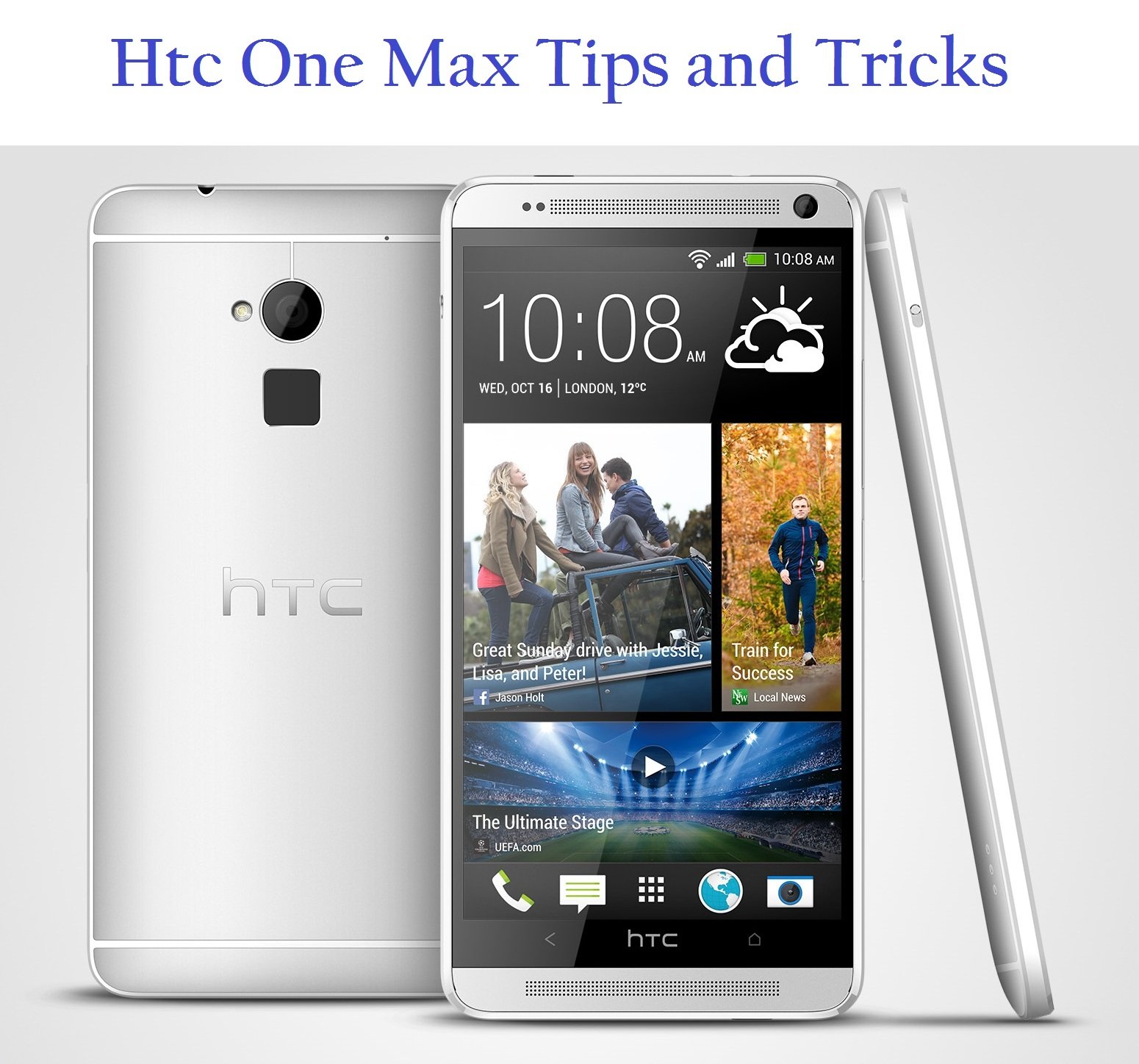You have the option to prevent phone numbers, contacts, and emails from contacting you on your iPhone using several techniques. These are the procedures:
- Prevent a phone number or contact from contacting you:
- Launch the phone application.
- Tap the Recents option to see your most recent phone calls.
- Locate the number or contact that you wish to prevent from contacting you.
- Click on the Info icon (i) located next to the phone number or contact.
- Scroll down and choose “Block this caller.”.
- Verify by tapping “Block Contact.“.
- To prevent a number from contacting you on FaceTime.
- Simply launch the FaceTime application.
- Click on the Info icon (i) located next to the phone number, contact, or email address that you wish to block.
- Scroll down and choose “Block this caller.”.
- How to prevent a phone number from contacting you in the Messages app:
- Launch the Messages application.
- Initiate the discussion with the person you wish to prevent from contacting you.
- Touch the contact located at the top of the discussion.
- Press the Information button (i).
- Scroll down and choose “Block this caller.”.
- To prevent receiving emails from a certain address in the Mail app, follow these steps:
- Access the email containing the contact you wish to ban.
- Touch the contact at the top.
- Select “Block this contact.”.
- Add phone numbers or email addresses directly to the blocked contacts list:
- Access the Settings menu, then navigate to the Phone section. From there, you can find the option to manage blocked contacts and add phone numbers.
- Access the Settings menu and navigate to the Mail section. From there, you can find the blocked option to add email addresses.
When you prevent a phone number or contact from reaching you, they are still able to leave a voicemail, but you will not receive a notice.
Messages made or received will not be transmitted, and the contact will not get a warning that the call or message was blocked. When you prevent an email address from contacting you using Mail, the correspondence is sent to the trash folder. Email filtering functions on all of your Apple devices.
You may also sort messages from unfamiliar senders and report iMessages that appear to be spam or garbage.
To sort messages from individuals not saved in your Contacts, navigate to Settings > Messages, scroll down, and enable the “Filter Unknown Senders” option.
Can I block calls from all unknown numbers?
For Android:
- Using the Google Phone application:
- Launch the Google Phone application.
- Click on the menu symbol with three dots located in the upper-right corner.
- Choose Preferences.
- Access the Blocked Numbers section.
- Turn the switch to the “Unknown” position.
- You will never again get phone calls from callers whose identities are not known.
Utilising the Samsung Phone application (designed for Samsung Galaxy phones):
- Launch the phone application.
- Go to the Keypad tab and tap on the menu symbol with three dots located in the top-right corner.
- Choose Options.
- Proceed to Block Numbers.
- Turn on the button for “Block Calls From Unknown Numbers.”.
Using an iPhone:
- Enabling the feature of Silence Unknown Callers:
- Navigate to Settings > Phone.
- Scroll down and choose the option to silence calls from unknown numbers.
- Activate the function.
- Incoming calls from unfamiliar numbers will be muted and directed to your voicemail, and they will be displayed in your list of recent calls.
How do I unblock a phone number on an iPhone?
To remove a block on a phone number on your iPhone, you have many choices:
- Remove a phone number that was not preserved from the list of recent calls:
- Launch the Phone application on your iPhone.
- Click on the “Recents” tab located at the bottom.
- Locate the number you wish to remove the block from.
- Beside that number, hit the “i” icon.
- Scroll down and choose “Unblock this caller.”
- Remove a blocked number from your contacts:
- Launch the Phone application on your iPhone.
- Click on “Contacts” at the bottom.
- Locate the contact you wish to remove from the blocked list.
- Touch the contact to get their information.
- Scroll down and choose “Unblock this Caller.”
- See All Restricted Contacts:
- To examine all contacts that have been blocked:
- Access the Settings application on your iPhone.
- Scroll down and choose “Phone.”
- Select “Blocked Contacts.”
- You will get a list of all the contacts that you have banned.
- To remove someone from this list, press “Edit” in the upper-right corner, locate the contact, tap the red “-” (minus) symbol, and then hit “Unblock.”
What happens when you block someone’s number on an iPhone?
When you prevent someone from contacting you on your iPhone, a few things occur:
- Restricted Text Messages:
- When a person that you have banned sends you a text message, their communications do not reach you.
- You will not get any indication indicating that they have been banned, and their communications will continue to look as if they have been delivered.
- However, you will not get any of these communications, and you cannot reply to them.
The text message they send will not appear as “Delivered” beneath it.
- Blocked FaceTime Calls:
- When an individual you have blocked attempts to FaceTime you, their phone will continue to ring without receiving a response.
- There is no activity on your side, and you will not be aware of their phone calls.
- The caller who is being banned will ultimately cease their attempts to call.
- Blocked Phone Calls:
- If someone you have blocked tries to call you, their call will be sent to your voicemail, as if your phone is switched off.
- This is the sole indication that you have prevented them from accessing something.
- The caller who is banned can still leave a voicemail, but it will not be shown alongside your usual messages.
- Instead, you should go to the bottom of the voicemail box and select the Blocked Messages option.
- Your blocked voicemails are organised into a separate folder.
When you block a number on your iPhone, their phone number is entirely excluded from your life for calls, messages, and FaceTime.
However, banning them does not stop them from contacting you using third-party applications such as WhatsApp or Facebook.
How to find blocked numbers on iphone?
To locate the numbers that have been blocked on your iPhone, please adhere to the following instructions:
- Restricted Numbers on Phone:
- Access the Settings application on your iPhone.
- Scroll down and choose “Phone.”.
- Select “Blocked Contacts.”.
- You will be able to view a list of all the numbers that have been blocked. To remove a block on a number, slide to the left on their name and press “Unblock.”.
- Restricted Numbers in Texts:
- Access the Settings application on your iPhone.
- Click on “Messages.”.
- Choose “Blocked” from the “SMS/MMS” category.
- The “Blocked” page shows a list of all the numbers you have banned.
- Blocked numbers in FaceTime:
- Access the Settings application on your iPhone.
- Select the “FaceTime” option.
- In the “Calls” section located at the bottom, select “Blocked.”.
- All of your blocked numbers may be seen on the “Blocked” page.
You may conveniently handle your blacklisted contacts using these options. If you ever wish to remove a block from someone, it’s just as easy!
Why can’t I block a number on my iphone?
If you’re experiencing difficulty blocking a number on your iPhone, there can be a few possible explanations. Let’s try to solve the problem.
- Contact Not Saved in Your Contacts:
- If you want to prevent a number from contacting you, you must add the number to your contacts.
- Access the Contacts application or navigate to the Contacts section within the Phone application.
- Click on the “+” located in the top right corner.
- Provide the number and any further details for the contact, then choose Done.
- Then, choose “Block this Caller” and then “Block Contact” to confirm.
- If you want to prevent a number from contacting you, you must add the number to your contacts.
- To check the list of contacts that have been blocked:
- Navigate to Settings > Phone and choose Blocked Contacts to view the list.
- You may also verify banned contacts for FaceTime, Messages, and Mail using the same procedures.
- Sort messages from unfamiliar senders:
- Navigate to the Settings menu and choose Messages.
- Scroll down and enable the option for “Filter Unknown Senders.”.
- This screens messages from individuals who are not saved in your contacts.
If you get iMessages that appear to be spam or garbage, please report them.
Click on “Report Junk” below the message.
Messages will transmit the sender’s details to Apple and erase the message.
Keep in mind that when you block a number, it stops you from receiving calls, messages, and FaceTime calls from that specific person.
When you prevent an email address from being sent to Mail, it is directed to the trash folder. Email filtering functions on all of your Apple devices.
If you keep having problems, try restarting your iPhone or checking for any software upgrades. If the issue continues, contact Apple Support for more help.
How to tell if your blocked on iphone without calling?
If you think that your iPhone has banned you, there are many methods to verify this without placing a call. Here are a few techniques:
- Verify the status of Read Receipts on iMessage:
- When you send a message to someone who has blocked you, the read receipts will not be visible.
- If you send an iMessage and receive a “Not Delivered” message or don’t receive any notice, it’s possible that the person has banned you.
- Please be aware that this method is only effective for iOS versions 16.4 or earlier. iPhones that have been upgraded to iOS 16.5 will continue to show the status of “Delivered” on iMessage, even if the recipient has banned you.
- Attempt to send an SMS:
- Send a standard SMS (not an iMessage) to the contact that is believed to be banned.
- If the communication is successfully delivered, it indicates that you have not been banned.
- If the message status stays “Not Delivered,” it indicates that the receiver may have blocked you.
- To send a text message instead of using iMessage:
- Press and hold the unsent text in the conversation.
- Select “Send as Text Message” from the pop-up.
- SMS messages are shown in green, as opposed to the blue colour used for iMessage.
- Send a message to the individual using an alternative number or device.
- If the communication is successfully sent, it suggests that you have not been banned.
- If the message status stays “Not Delivered,” it indicates that the intended receiver may have blocked you.
Keep in mind that these techniques offer hints, but they are not completely reliable. Message transmission can also be influenced by other conditions, such as aeroplane mode or the absence of an internet connection.
If you think you have been blocked, you may want to try utilising different ways of communicating or contacting the individual directly to get clarification.